Posted by danatanseo
This post was originally in YouMoz, and was promoted to the main blog because it provides great value and interest to our community. The author’s views are entirely his or her own and may not reflect the views of Moz, Inc.
Working as an in-house SEO Strategist for a small business forces me to get “scrappy” every day with tools and techniques. I’m constantly on the lookout for an opportunity that can help my company market to broader audiences for less money. In the past I’ve written on how you can add video overlays to your YouTube videos using Google AdWords and generate traffic back to your site without spending a dime. (P.S. This is still working, so if you haven’t done it, read this post then get on over to AdWords and get your video overlays rockin’).
Learn how to add Lead Generation Cards or LGCs to your Tweets!
What is a LGC? LGC = Lead Generation Card (specifically in Twitter)
A LGC in Twitter is a form that can be attached to your Tweet that allows your followers to directly send you their contact information with the click of a single button in Twitter. Here is an example of what a LGC looks like:
Here is a Tweet containing the LGC:

Here is what appears when an end user clicks “View details:”

Notice how the box is pre-populated with
your recipient’s email address, enabling them to click the Call to Action button and beam their contact information to you in a single click. Ooohh, Aaahhh…Très Nifty!
“But wait!” you say, “I don’t have any budget to pay for Promoted Tweets!”
Great! Neither do I! We have that in common!
The beauty of Twitter LGCs is that
you can add a LGC to a regular non-promoted Tweet and it doesn’t cost you a single solitary penny.
It’s Free…that’s right….I said the F-word.
Caveat – You can’t compose and publish the Tweet from your regular Twitter admin home page. You have to compose and send the Tweet from inside Twitter Ads. Here’s how you do it:
- Log in to Twitter
- Click the Setting Icon and select “Twitter Ads” from the drop down menu [Screenshot below]

3. Click on the “Creatives” Tab in the top Nav Menu in Twitter Ads and Select “Cards”
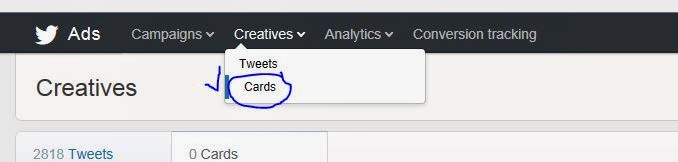
4. Click “Create your first Lead Generation Cards” – Bonus: You Can have an unlimited number of cards!

Here’s what the form looks like:

You’ll need to make sure you have the link to your Website’s privacy policy handy. Plus you’ll need to have an alternative URL where end-users can visit a page to find out more about you and/or your offer. Other than that, all the dimensions you need or right there on the page. Very easy.
5. Once your card is set up, click the “Tweets” tab, just to the left of the “Cards” tab. [Screenshot below] You can also get there by selecting “Tweets” in the “Creatives” drop down menu in the Top Nav.

6. Click the blue “Compose Tweet” button located in the upper right corner.
7. Leave the default delivery setting set to Standard. Compose your tweet & Click the last icon on the right just below your “Tweet” box (when you scroll over it, it says “Attach a Card to This Tweet”)

8. Select the card you would like to attach to your Tweet.
9. Send your Tweet!
That’s it. Now you can grab your favorite beverage, sit back in your chair and just watch the cash roll in. Okay, maybe not, but you did just manage to attach a lead generation mechanism to your Tweet without spending one red cent!
Now, once you have cards set up in your Twitter Ads account, the steps are even easier. All you will have to do in that case is log in to Twitter. Click “Twitter Ads” from your settings menu. Click “Tweets” under the “Creatives” drop down in the top Nav. Click the blue “Compose Tweet” button. Write your Tweet, select the card and voila!
But wait, there’s more!
So, you might be thinking, “Great! But how do I get notified that someone filled out a Twitter LGC? What do I do with that info?”
Along with getting free LGCs, you also get access to some pretty nice analytic data for Tweets sent from your Twitter Ads account. So, here’s how you track and download your leads:
- Navigate back to the “Card” Tab under “Creatives.”
- Next to the card corresponding to the leads you want to access, mouse over the white area right below the card’s URL [Screenshot]


This will create a .csv export of all of the leads generated by that card, together with the date they were collected, the user’s Twitter ID, Name, Twitter handle and, most magical of all, their
email address. (Insert harp music and glitter here).
3. Upload these into your favorite email program (we love Mailchimp!) or CRM and have at it!
For those of you who are visual learners, I’ve created a step by step video that walks you through the whole process:
There you have it. You’ve just successfully set up your Twitter Lead Generation Card and are ready to start raking in free leads from Twitter! Now I want to hear what your creative ideas are for implementing this and using it for your business. How do you think using Twitter Lead Generation cards along with your Tweets can augment your marketing program? I’d love to see them in the comments!
P.S. After this was written I received some excellent questions in the comments regarding two important points that need to be included in this post. The first one is that you have to sign up for a Twitter Advertising account in order for the “Twitter Ads” selection to appear in the drop down menu of your account settings. You can do that via this link: https://business.twitter.com/start-advertising The second one is that this is only currently available to people who live in the United States, Canada, the UK and Ireland. Thanks to travelcarma and Daniel_in_la for bringing this up in the comments!
Sign up for The Moz Top 10, a semimonthly mailer updating you on the top ten hottest pieces of SEO news, tips, and rad links uncovered by the Moz team. Think of it as your exclusive digest of stuff you don’t have time to hunt down but want to read!