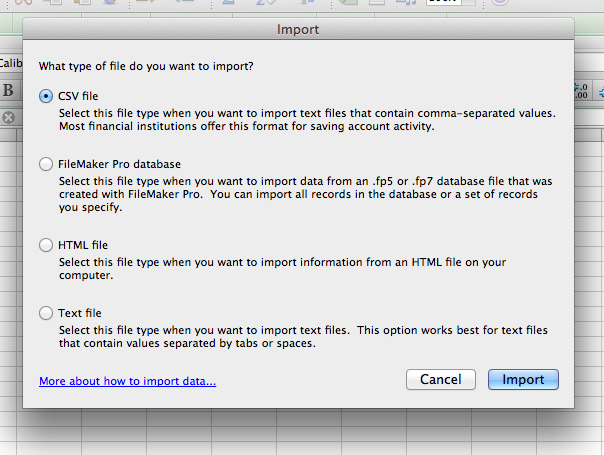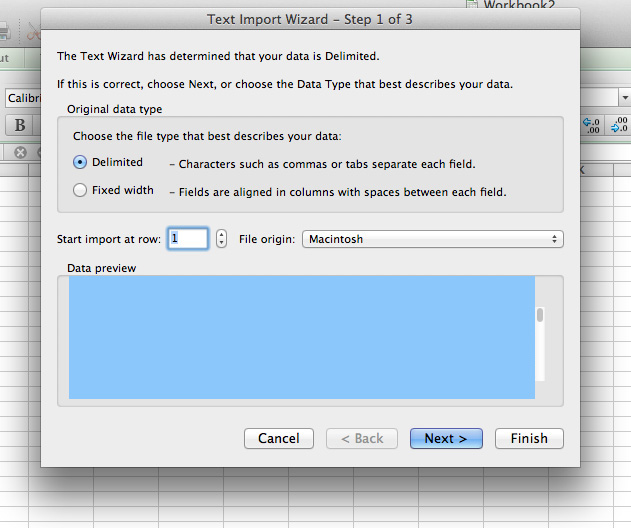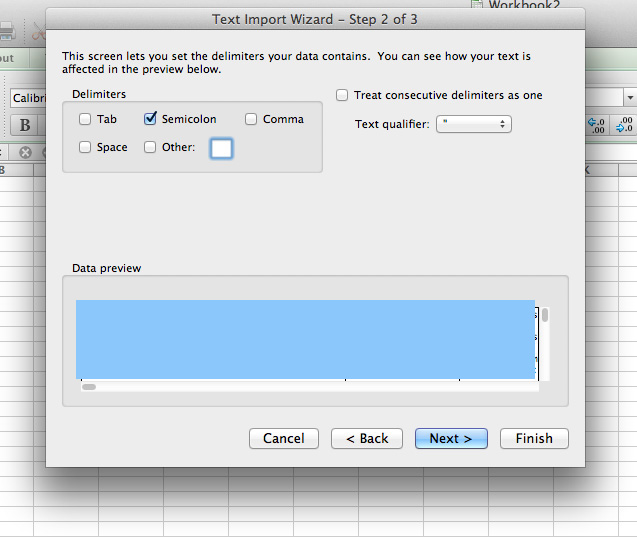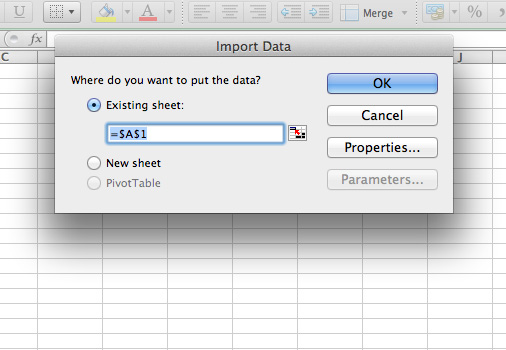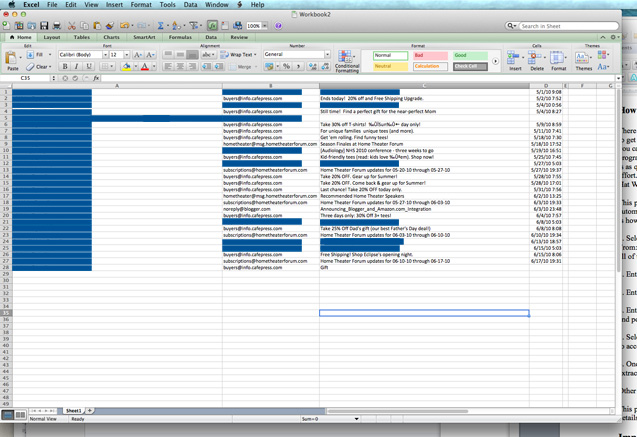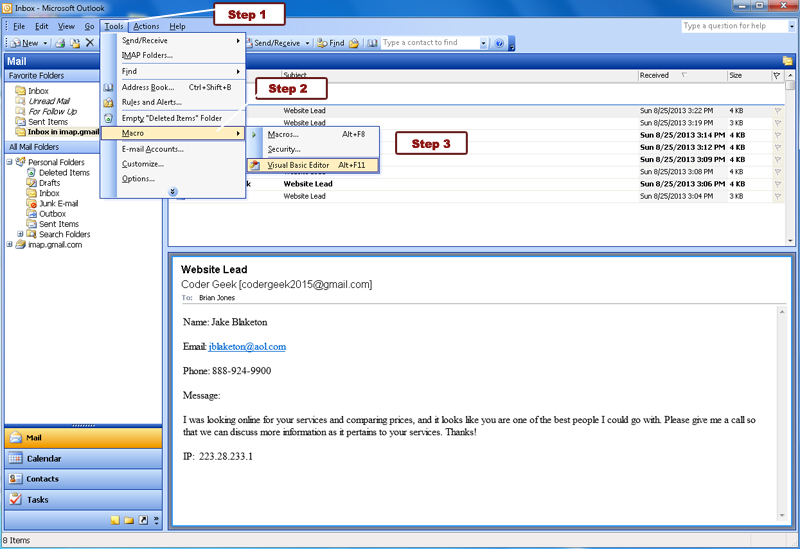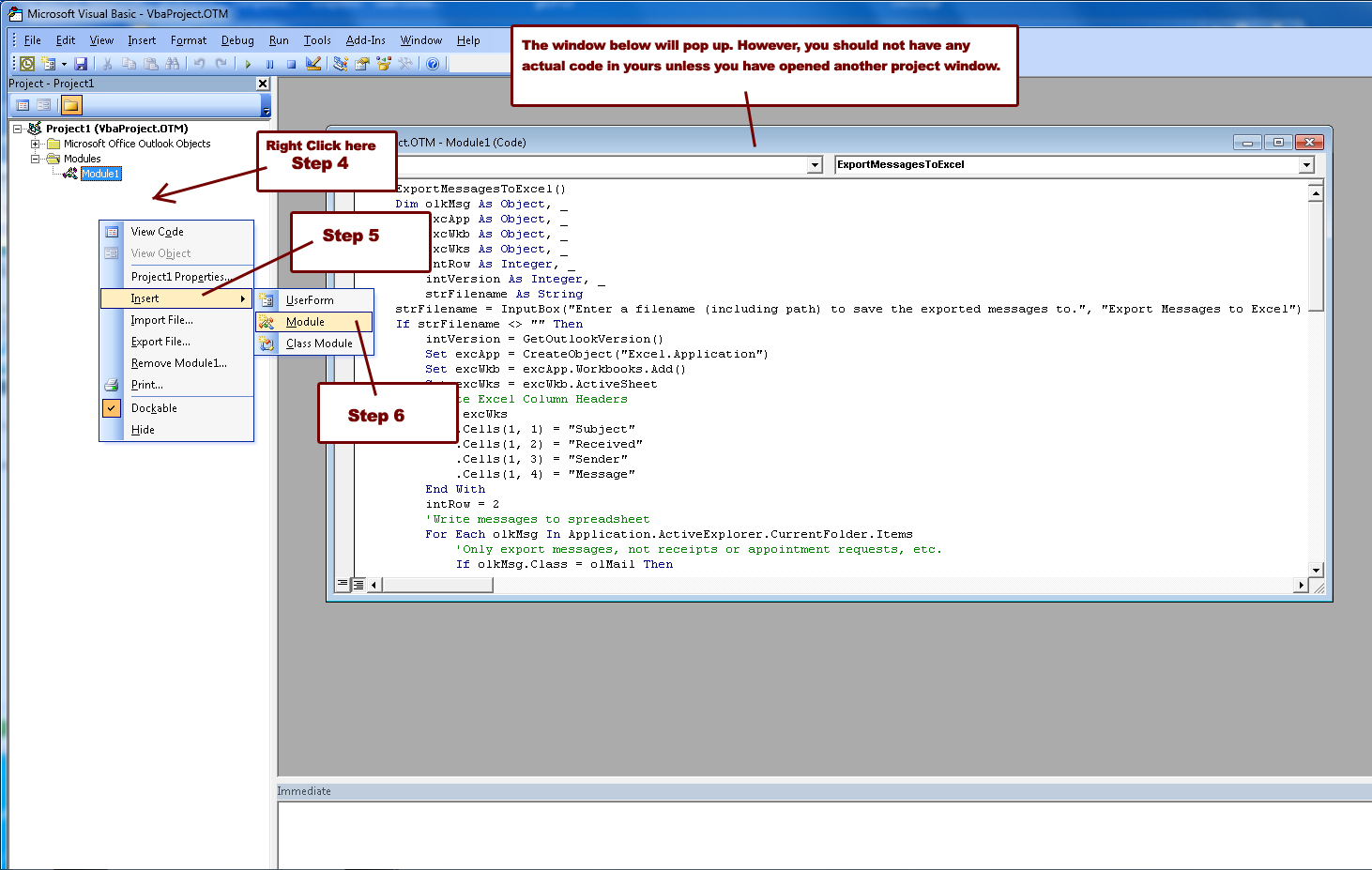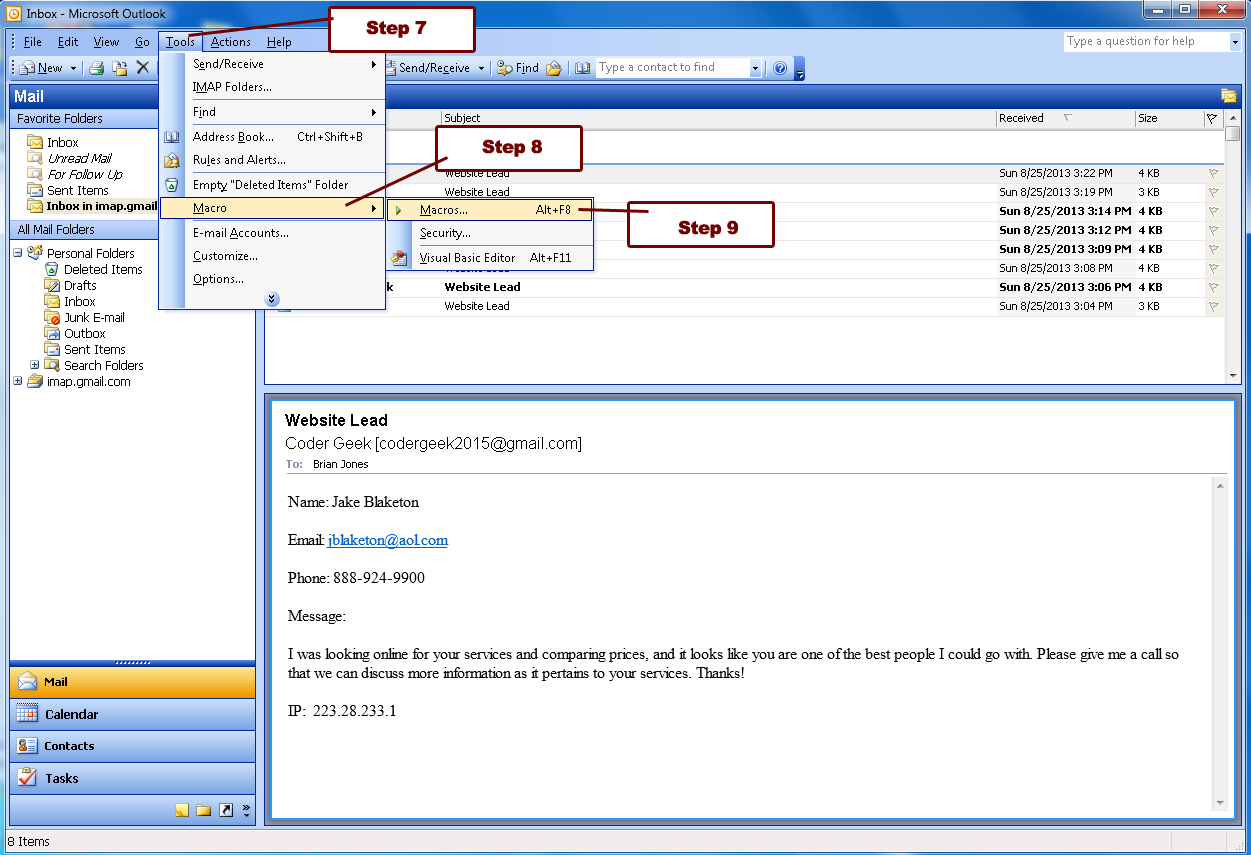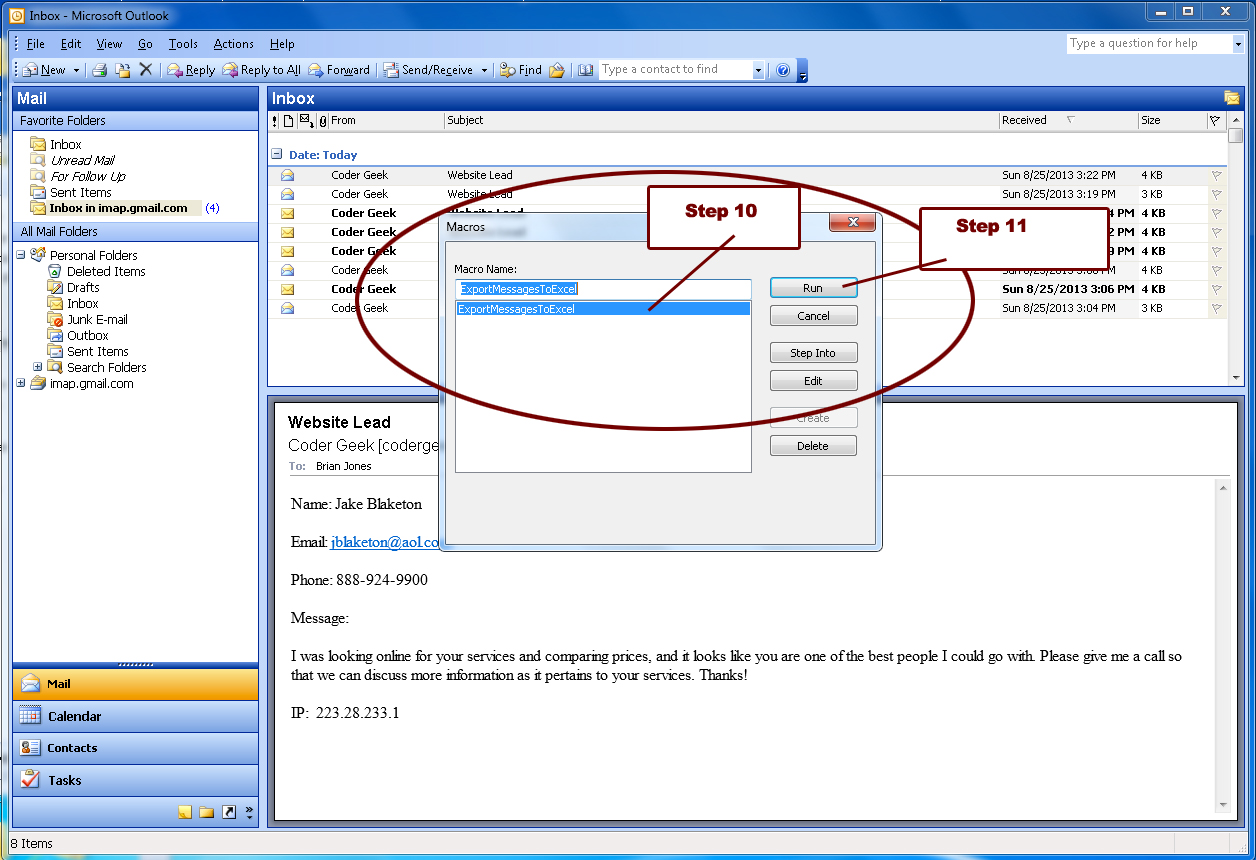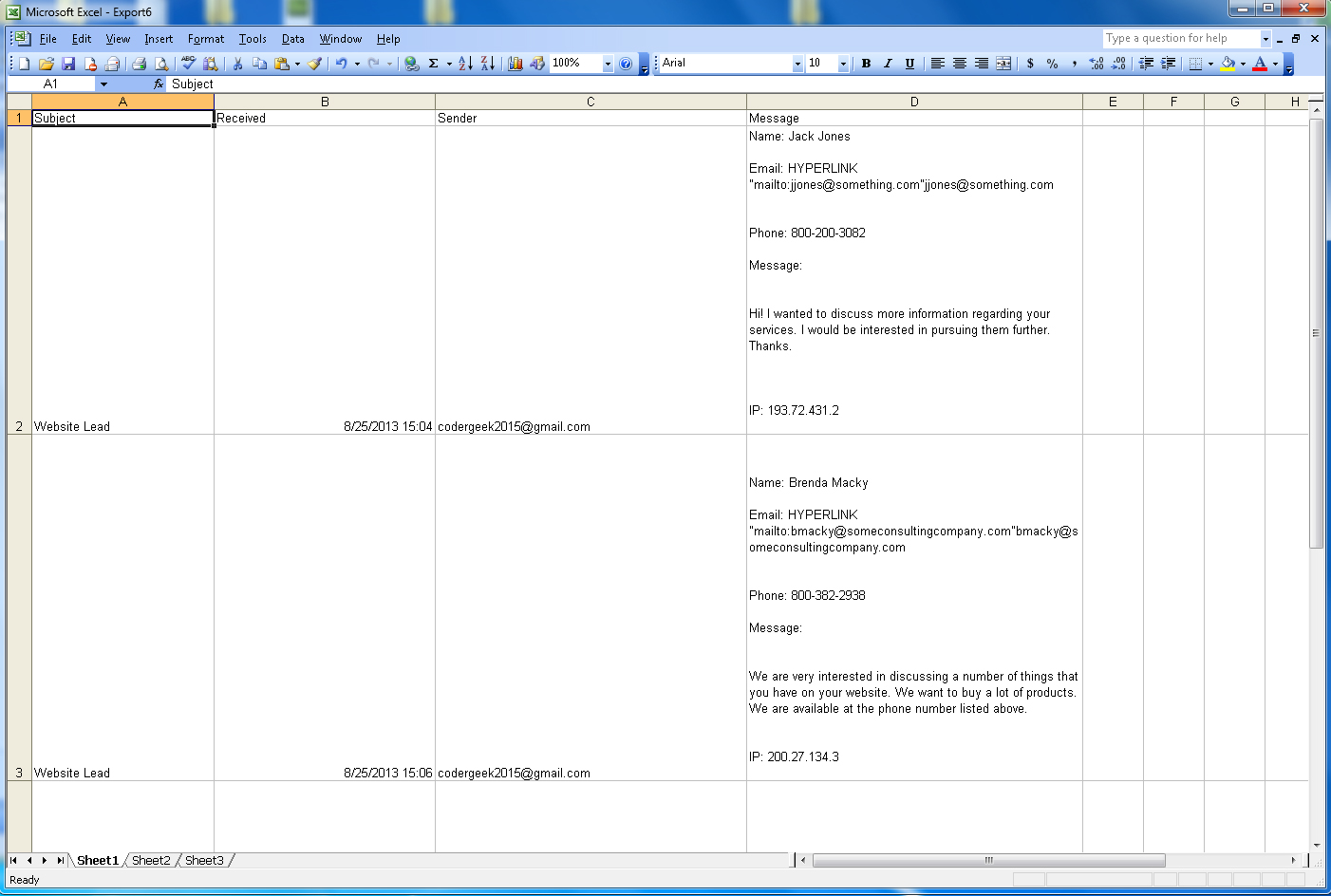How to Swaggerjack the Power of Visual Memes – Whiteboard Friday

Posted by lenawest
Visual assets like memes and truly informative infographics have always been (and will continue to be) effective ways of driving traffic and generating conversations. In today’s Whiteboard Friday, Lena West walks us through some of the more effective examples, proving that it isn’t difficult to create visual assets that get people talking.
Whiteboard Friday – Lena West – How To Swaggerjack the Power of Visual Memes
For reference, here’s a still of this week’s whiteboard:

Video Transcription
Hey there, everyone. Welcome to Whiteboard Friday. My name is Lena West from Influence Expansion, and I am here today to talk about how you can swaggerjack the power of visual memes to really boost your traffic and your SEO results.
So first, a couple of things I want to talk to you about is a couple tactics. So we’re going to kind of get into the nitty-gritty a little bit here, so tactics that I have used with our clients that I know work. So first let me also say that I am not an SEO expert, and I don’t play one on TV.
I’m a social person. But one of the things that I’ve noticed in our work with clients is when we are really heavy handed using a lot of images, you would think that it wouldn’t work, it wouldn’t be effective, but it is. I notice that not only do they get better search engine rankings, but they also get a lot of traffic and a lot of social signals. So all that’s good stuff. So I’m going to show you a couple of things that we do to get that done for our clients.
First thing I’m going to talk to you about is Wordless Wednesday. If you don’t know what that is, I’m going to go into it. Infographics, and do not laugh at me when I say infographics because I know everybody might be tired of infographics, but there’s still some life there and there’s still an opportunity for us to get it right and get some visibility going with infographics and get some juice out of it still.
Then I’m going to talk about quote graphics. So you’ve seen these probably on Facebook, a lot on Pinterest. It’s a really nice background, and then on top it’s got some text that kind of makes you feel good about yourself and good about your soul. So I’ll talk about that in a minute.
So first, let’s talk about Wordless Wednesdays. So what is Wordless Wednesday? I was first introduced to Wordless Wednesday when I started doing some work with BlogPaws, and complete disclosure, I’m on the board, but they are a great organization. BlogPaws is a pet organization, and they help pets with blogs, people who blog about pets, and that sort of thing.
What they do is they’ll post pictures of dogs and cats and ferrets, and it’s really interesting because they just post the picture, no words, hence Wordless Wednesday. They post it on a Wednesday. Because they don’t force the content on the reader, what will happen is people will start to comment like crazy about what they think that particular animal is saying or what they think the scenario is about, etc. It really boosts engagement, and it gets people talking.
The thing that I learned the most about Wordless Wednesdays is, if you Google it, like right now if you Google it, you will see that there is about 7.7 million, and it will probably be more as you’re watching this video, depending upon when you watch this, 7.7 million search results. If you look at the top five results there, you’re going to find that not a lot of them are big brands. They’re small companies. So there’s really room to grow and participate in this particular meme. I’m going to talk to you about how to do that in a second.
So that’s what Wordless Wednesdays is about. It’s about slapping up probably an innocuous looking picture and getting people to comment and share. It works. It’s super effective. Something creative happens when you don’t force content on people.
So how do you swaggerjack the Wordless Wednesday? The easiest thing to do, number one, is just chime in on Wordless Wednesdays. Just start tagging your blog posts as Wordless Wednesdays. Now that you can use hashtags on Facebook, you can do it on Facebook. Start really getting in on Wordless Wednesday.
The other thing that you can do is make your own meme. So one of my clients has, I believe she calls it, Scarlett Says Saturdays. So that’s the alliteration thing going on.
I’ve also seen Throwback Thursdays. You guys have probably seen that. It doesn’t matter. What matters is that you’re consistent. If it’s Throwback Thursdays, it’s not Throwback Thursdays once a month. It’s Throwback Thursday every Thursday. That’s the thing that makes the difference. That’s where you get the juice from this Wordless Wednesday type meme is being consistent and doing it every single week without fail.
The power of the visual meme is amazing. Some brands that get this right, and you guys probably have seen some of these ads, it’s the folks at Old Navy. Oh, they are amazing with the retro thing that they’ve done. They’ve brought back some ’70s stars, Mr. T and The Brady Bunch people. It’s just amazing what they’ve done with graphics. They’ve got that whole retro meme, that visual meme going, and it is working for them. Old Navy does more sales than Gap even does. So it’s been really effective for them.
Another brand that gets it right, our friends at Dos Equis. So what’s the saying this guy? He’s the most unforgettable man in the world or the most interesting man in the world. “When I’m busy I drink Dos Equis.” We know this guy. He’s like the Old Spice guy. He’s always around. He’s this distinguished looking gentleman with white hair and a white beard. It’s not Santa, but it’s the Dos Equis guy. But they’ve used the power of the visual meme so that every single time you see this guy’s face, you don’t even have to see the Dos Equis logo. You don’t have to see anything. All you know is something cool is going to come out of this guy’s mouth, and they’re going to make him look like James Bond meets MacGyver in this commercial.
So a couple tools that you can use to figure out which memes are hot so that you can jump on the bandwagon, KnowYourMeme.com, QuickMeme.com, and MemeCenter.com. So check those out. Those are really good places for you guys to get a start.
Second thing I want to talk about, infographics. Now I know that infographics have been overdone and overused, but I’m going to talk to you about something a little bit new in a minute. The first thing that we have seen work for our clients, in terms of getting more traffic and definitely more social shares, is going to Google images, doing a search and also going on Pinterest and doing a search for whatever industry they’re in plus the word infographics.
So if your client is in wellness, let’s say, so they’re in healthcare. Maybe it’s a vitamin company or a supplement company or something like that. Go and search for vitamins plus infographic, wellness plus infographic, healthcare plus infographic. You’d be surprised at the infographics that come up. Some of them are going to be crappy, and some of them are going to be really well done. All you have to do is copy-paste. Grab that infographic.
The beauty of infographics is, at the very bottom, mostly what you see is the attribution. So it’s whoever created it has their logo at the bottom. So you usually don’t have to worry about that when sharing infographics. Always make sure to give attribution though, because you don’t want to be steeling anybody’s stuff and trying to pass it off as your own. You don’t want any problems like that. But copy-paste. Share stuff. It doesn’t have to be your content or your client’s content for you to share it. Fill that editorial calendar with some infographics.
So for those of you who are tired of infographics that are already existing, I’ve got something for you too. Design your own. You can make your own. Your clients are sitting on tons of data. All you’ve got to do is ask them: “Hey, have you ever done a survey? What were the results? How many results did you get?” You’d be surprised at what clients reveal when you start asking the right questions.
Great way for you to design your own info-graphics, here are a couple tools, visually, Piktochart.com and Infogram. I am partial to these folks because they have a really nice pictogram. They have a really nice user interface. It’s very easy to kind of figure out what’s going on and it’s highly customizable, and what — free. So I like that.
Brands that get the infographics game right think outside of the box. So there’s this company called Warby Parker Eyewear. I’ve got to really slow it down with that — Warby Parker Eyewear. What they’ve done is they have done an annual report for I think the past two or three years. There’s one for 2010, 2011, and I think 2013 maybe, or 2012. They’ve done an annual report for their company using an infographic format. You’ve got to publish the annual report any doggone way. You may as well make it sexy. I think it’s great. Google it. You’re going to love it. You’re going to love how they’re used the infographic format to get that content out there and to share that content with their audience.
Another company who blew it out of the water, folks called LunaMetrics. You may not know who they are, but I guarantee if you work in the social space at all, you have seen their infographic. Google it. I promise you. It’s an infographic. It’s a white background, and what it does is it gives you all of the standard sizes for every single social channel layout. So it tells you the ideal size for your profile image on Facebook, your cover image for your Facebook page, your cover image for Twitter. It gives you all of those graphics all in one really long infographic. I know I have used this for us in my company. I’ve used this for our clients. I know other pros in the social space use this all the time. Who gets the credit at the very bottom?
The folks at LunaMetrics. It’s been passed around thousands and thousands and thousands of times. So really check that out.
The last and third thing I want to talk to you about in terms of swagger-jacking the power of visual memes is quote graphics. Say that three times fast. So quote graphics, you’ve seen them on Facebook and Pinterest. They’ve got that nice background, and usually it’s like a lake or some flowers or something, or maybe even a watercolor background. Some of them are bright, kind of in your face. They have some sort of saying or quote on top in very stylized text.
What I love about these images is it doesn’t matter the size of your company or your client’s company. You can use these. Here’s how. If you’re representing a bigger brand or if you work at a big brand, you can use these quotes because you get to choose what the quote image says. You get to pick which quotes you use. You can use these quotes to really humanize a big brand to bring it down, to make it connect with people in a very real way. So using words and images, you can use it connect with people.
If you’re representing a smaller brand or a smaller company or if you work at a smaller company, you can use quote graphics to develop that know, like, and trust factor with your clients and the people who are visiting your Pinterest boards or visiting your Facebook page.
Again, based on the quotes you select and the backgrounds you select, we’ve had custom backgrounds made for our clients. So we’ll create, I don’t know, a suite of like five or six custom backgrounds and just throw different quotes on the top of those various backgrounds and swap them in and out and get them up on Facebook and get them up on Pinterest. It’s been really amazing in terms of the sharability and the traffic.
Always, always, quick tip from Lena, at the very bottom put your URL or your client’s URL so that people know exactly where to go to if they want to find more information about this company that shared this great quote with them.
As always, just like with infographics, you can search, copy, paste. You can find them on your own. I think there’s a really good one on Facebook. If you go and search for quote graphics on Facebook, you’ll see it. There’s a whole Facebook page devoted to these.
The other thing you can do is create your own. I like these tools to do that. You’ve got to have your own background with most of these tools. But Pinwords is great. We use Pinwords a lot, especially if you have your own background. If your designer has done a custom background for you, Pinwords is awesome. So I’m going to circle the one that I like. Pinwords. Oops, I don’t think you guys can see that. Pinwords. I like Pinstamatic as well and Quozio. So those are three options for you to create your own.
Brands that get this right, I’m going to save Peugeot Panama for last because I love what they’ve done, and it’s like OMG. But LL Bean and HGTV. It’s very tempting when you’re on Pinterest or when you’re creating these graphics to smack products in there and use it as a sales channel. Could you do that? Yeah. But that’s like complete cheese-ball.
You want to be creative. So what the folds at LL Bean have done, so okay what’s the energy of LL Bean? What are they about? They’re about camping and outdoors and being in the wilderness and that sort of thing. It’s got that outdoorsy vibe to it. So every single board on their Pinterest board, their main Pinterest board, every board is about outdoors or animals in the wild. People are pinning this stuff like crazy. You would think, “Well, why don’t they just put pictures of their jackets?” Because nobody cares. People want to share pictures of animals and really cool tent set-ups and outdoor, what do they call it, glamping. So there’s loads of pictures of glamping on LL Bean Pinterest boards. They really get it right. Check them out.
HGTV does something very similar as well. So HGTV is all about DIY and renovating and painting your house and that whole bit. So they’ve got some boards.
But Peugeot Panama, they take it for me. What they did, you have to see it. Please Google it. What they’ve done is they’ve taken pictures of their cars, and Peugeots are kind of small cars. So what they’ll do is they’ll take pictures of the car, and they’ll chunk them up into nine or six different images and they’ll put them back together on the Pinterest board so that when you go to the Pinterest Board, it’s almost like a puzzle. It’s the coolest effect. It’s a very cool way that they’ve deconstructed the images to reconstruct the bigger picture. It’s absolutely amazing.
So I hope that you see that images are not our enemy, and images are actually our friend. We can do so much with images. It’s not just about alt text and trying to cram text in there and only use text. You can get a lot of social signals. You can get a lot of traffic and really great search engine rankings, because if you’re doing well on social, you all know that you are going to come up high on those search engine rankings.
So feel free to chat me up in the comments below. Let me know what you’re thinking. Ask me any questions. If I speak too fast and I left something out, let me know. So thanks so much for listening. See you online.
Video transcription by Speechpad.com
Sign up for The Moz Top 10, a semimonthly mailer updating you on the top ten hottest pieces of SEO news, tips, and rad links uncovered by the Moz team. Think of it as your exclusive digest of stuff you don’t have time to hunt down but want to read!