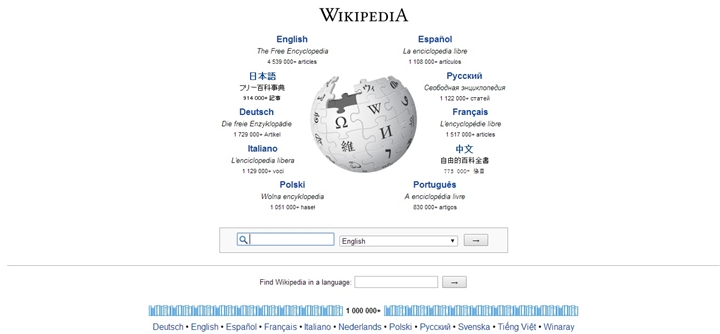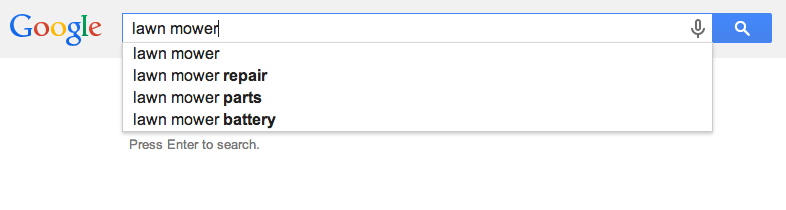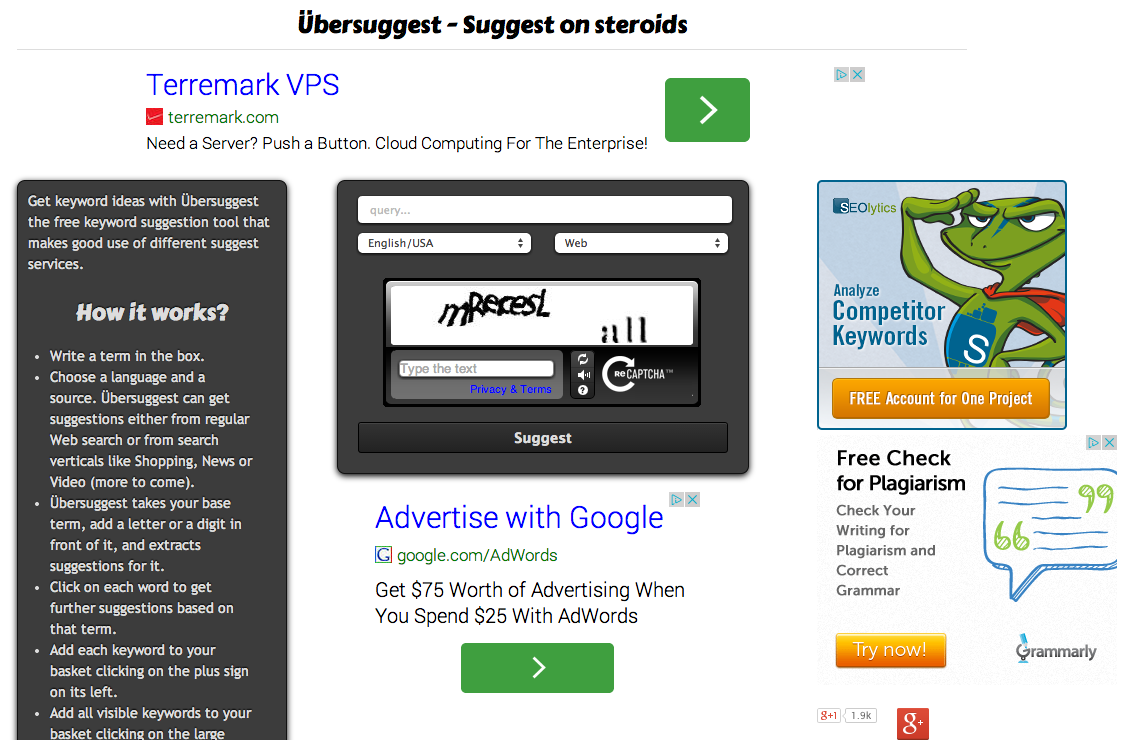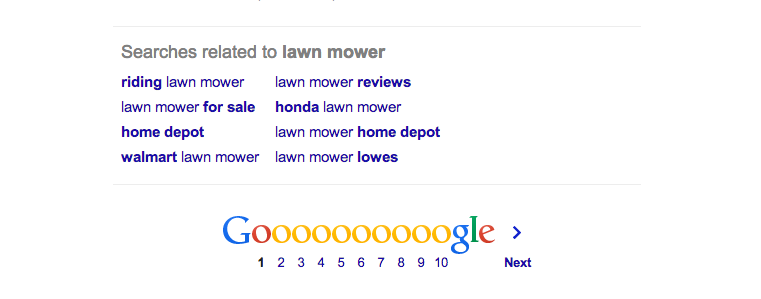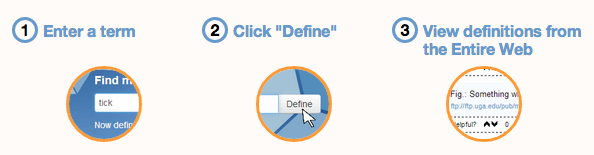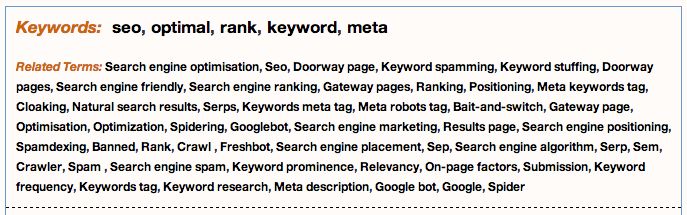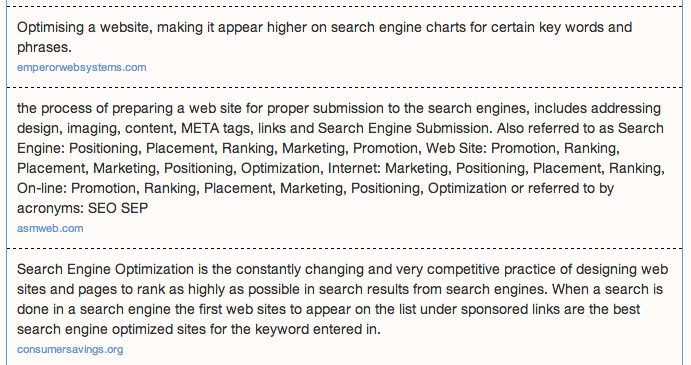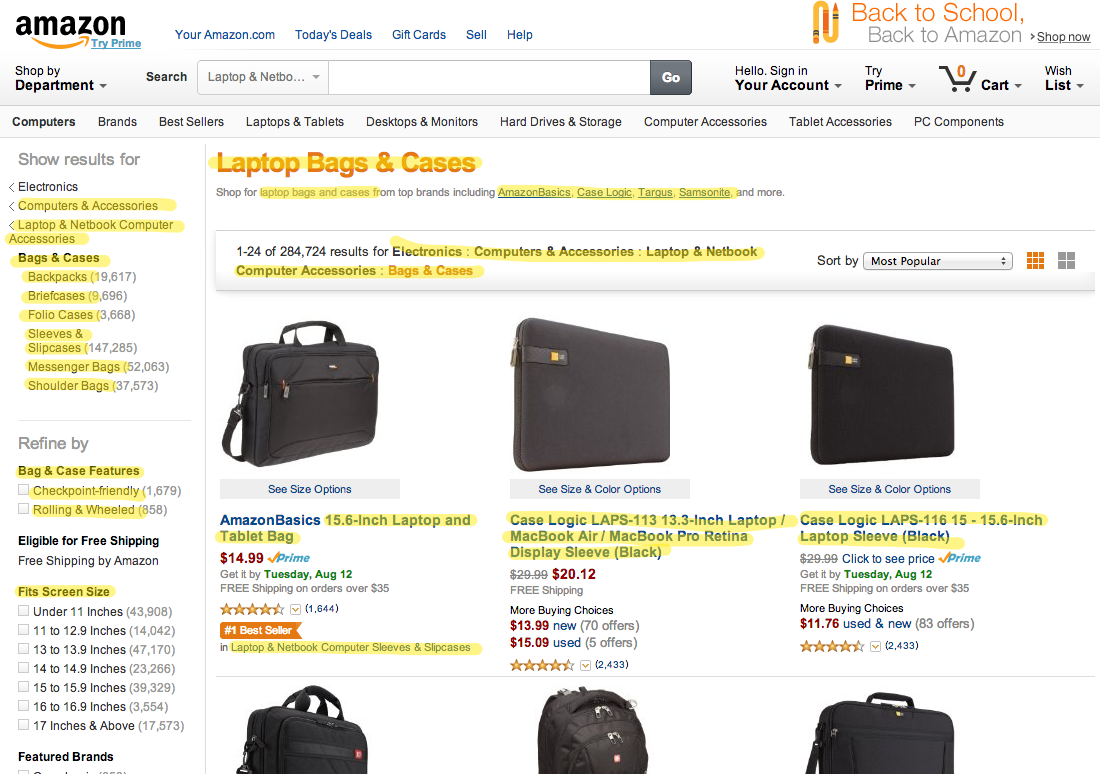Posted by neilpatel
I used to perform keyword research in the typical, perfunctory way—go to the Keyword Tool, type in some words, and punch out a list of terms.
Easy. Quick. Simple.
Today, things are different. The much-loved
keyword tool has been replaced, long-tail keywords have the ascendancy, and it’s harder to figure out what users are actually searching for.
The rules have changed, and so have the ways of playing the game. I still use the
Keyword Planner, but I’ve also discovered a medley of not-so-obvious ways to get keywords that improve my organic traffic.
1. Wikipedia
Do you think of Wikipedia as just a massive encyclopedia? Think again.
I use Wikipedia for keyword research.
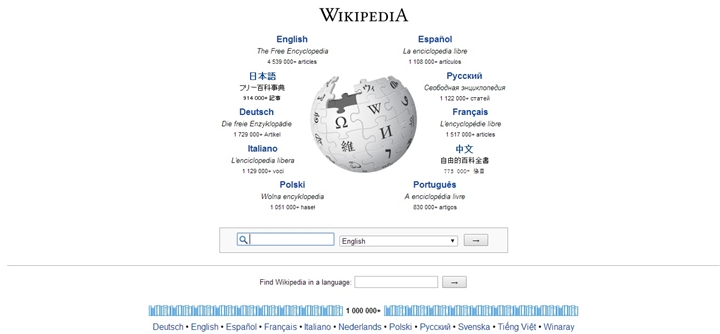
Image from Search Engine Journal.
My process is pretty simple.
Step 1: Google inurl:Wikipedia and my topic. Or just Google the topic or head term. Wikipedia is often the first organic result.
Step 2: Look at the SERP to identify the most relevant terms and possible keywords within a Wikipedia entry.
Step 3: Open the entry in Wikipedia and identify the most relevant terms from the first few paragraphs, morphing them into longail iterations.
Step 4: Identify other relevant terms from Wikipedia’s table of contents on the topic.
Step 5: Link to other associated Wikipedia to see related subjects, and identify even more keywords.
Wikipedia is the world’s
sixth most popular website, and ranks it at number #4 on Google’s list. It boasts 310,000,000 unique visitors (20% of its traffic), and has 7,900,000,000 pageviews. All of this with absolutely no advertising.
In other words, Wikipedia has one of the best organic SEO strategies on the planet. Obviously, these are keywords that matter. Wikipedia’s popularity shows us that people want information. It’s like the greatest content marketing strategy ever, combining user-generated content with prolific publishing on a grand scale.
Do what Wikipedia does. Use the terms that people search for. You won’t outrank Wikipedia, but you will start to rank organically for the longtail varieties that you discern from Wikipedia.
2. Google autocomplete
When you type stuff into Google’s search bar, Google predicts your query and types it out for you. The feature has been around
for a long time. The more time that goes by, the more intelligent the autocomplete algorithm becomes.
These autocomplete suggestions are all based on real user queries. They vary based on geographic location and language. However, in spite of the variation, autocomplete provides a fairly accurate representation of what people are looking for.
Here is why autocomplete is a killer source of keywords:
Step 1: It indicates some of the most popular keywords.
Step 2: It provides longtail suggestions.
Step 3: The keywords are ranked according to the “freshness layer” algorithm. That means that currently popular search terms will rank higher in the autocomplete list.
How do you use autocomplete for keyword research? Well, you can go about this the good old-fashioned spade and shovel way, like this:
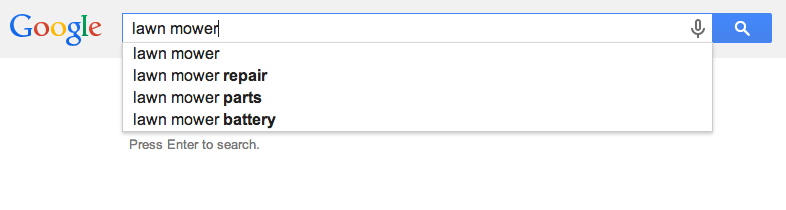
Step 4: Open Google. To prevent Google from autocompleting previously-searched for terms, log out of Google or open an “incognito” window (Chrome: Shift + Cmnd + N).
Step 5: Type in your main keyword or longtail keyword E.g. “lawnmower.”
Step 6: Write down the suggestions that appear in autocomplete.
Step 7: After you type in your main keyword or head term, type in “A” and write down the autocomplete suggestions.
Step 8: Repeat Step 7 for rest of the alphabet.
Or, you can do it the easy way, with Übersuggest. It’s called”suggest on steroids.” It will do all the work for you. The only downside is that it doesn’t suggest keyword extensions based on search popularity.
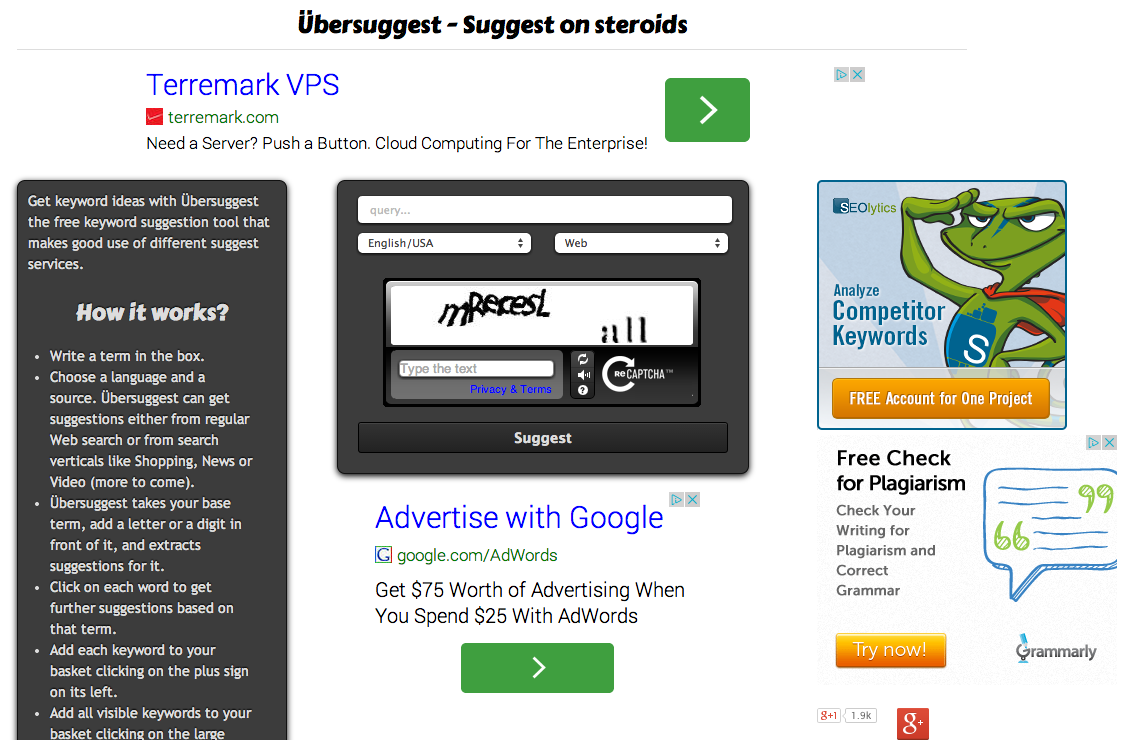
If you can get past the eye-popping UI, Übersuggest is a pretty awesome tool.
Keep in mind that Google is not going to provide suggestions for everything.
As quoted in Search Engine Land, here is what the algorithm will filter out:
- Hate- or violence-related suggestions
- Personally identifiable information in suggestions
- Porn & adult content-related suggestions
- Legally mandated removals
- Piracy-related suggestions
3. Google Related Searches
Since Google is the biggest search engine, we’ve got to take our cues from its mighty algorithm, imperfect and agonizing though it may be.
Google’s related searches is a really easy way to snag some instant keyword research.
Step 1: Search for your keyword in Google.
Step 2: Scroll to the bottom, and ignore everything in between.
There, at the bottom is a harvest of keywords, ripe for the selection:
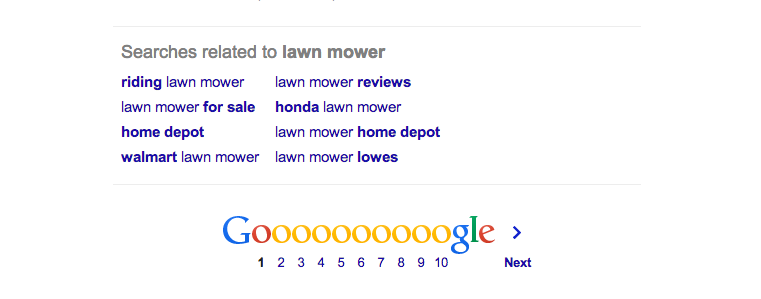
The idea is similar to Google suggest. However, instead of providing autocomplete suggestions, Google takes the keyword and mixes it up with other words. These other words may be at the end, at the beginning, or sprinkled throughout. These related searches might not even include the actual keyword, but are simply connected in a tangential way.
Whatever the case, you will undoubtedly find some keyword ideas from this list.
4. MetaGlossary.com
Not a whole lot of people know about MetaGlossary.com. You won’t find a lot of information about the company itself, but you will find a ton of keyword ideas.
Here are the instructions. Not too hard.
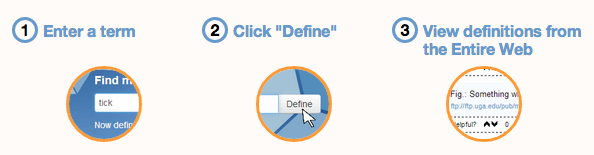
The whole point of the glossary is to provide definitions. But along with the many definitions, you’ll get “related terms.” That’s what we’re looking for.
When I type in “Search Engine Optimization,” my head term, here’s what I get:
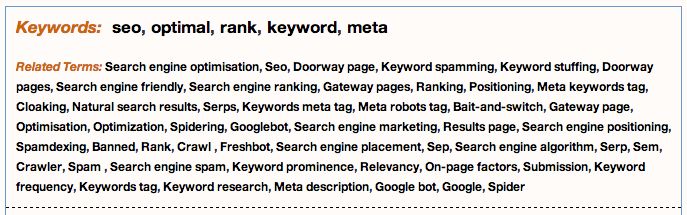
All of those are potential keywords.
I can take this a step further by looking through the definitions. These can provide even more keyword fodder:
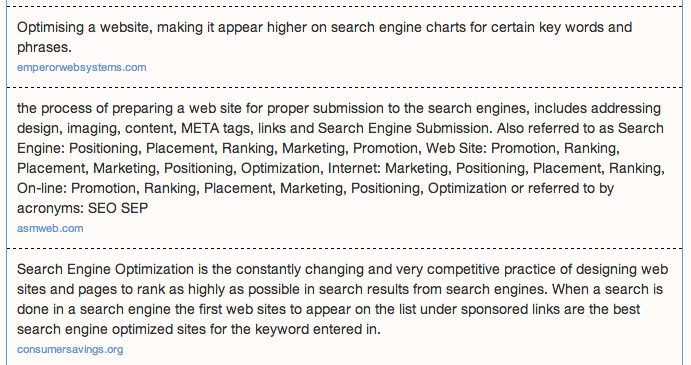
For this particular term, I found 117 definitions. That’s enough to keep me busy for a while.
5. Competitor keywords
Another great way to get keyword ideas is to snag them from the competition.
Not only are you going to identify some great keywords, but you’ll be able to gain these keywords ideas from the top-ranking organic sites in the SERPs.
Here’s how to do it.
Step 1: Google your top keyword.
Step 2: Click the first organic result.
Step 3: View the page source (Chrome: Cmnd + Alt + u)
Step 4: Search for “<Title>”. Identify any non-branded terms as possible keywords.
Step 5: Search for “<h1>”. Identify any potential keywords in the H1 text.
Step 6: Search for “<keywords>”. Identify any potential keywords that they have identified as such. Some websites have this, such as specific Wordpress themed sites, or WP sites using an SEO plugin. Most websites don’t.
Step 7: Look at all the content and locate any additional longtail keywords or keyword variations.
The competitors that are first in the SERP for a given head term or longtail query are ranking high for a variety of reasons. One of those reasons is their keyword selection. Sure, they may have good link profiles, but you can’t rank for a keyword unless you actually have that keyword (or some variation thereof) on your page.
6. Amazon.com
Amazon.com is king of the ecommerce jungle, no questions asked.
Part of their power is that they have total domination of the organic search results for just about any purchase-related keyword. When your audience circles closer to a transactional search query, Amazon is ranking somewhere.
Why? They’ve got keywords—lots of them. And they have reviews—lots of them. This means one thing for you: Lots of keywords ideas.
Let me make a quick clarification. Not everyone is going to find keyword ideas on Amazon. This works best if you have a physical products, and obviously only if Amazon sells it.
Here’s how to skim the cream off of Amazon’s great keywords.
Step 1: Google your keyword.
Step 2: Locate the Amazon entry in the SERP.
Step 3: Click on the result to see the product/landing page on Google.
Step 4: Locate keywords in the following places.
-“Show results for” menu
-Main header
-Text underneath main header
-“## Results for” text.
-Breadcrumb
-Items listed
Here’s a quick survey of where you can find these keywords. Notice the highlighted text.
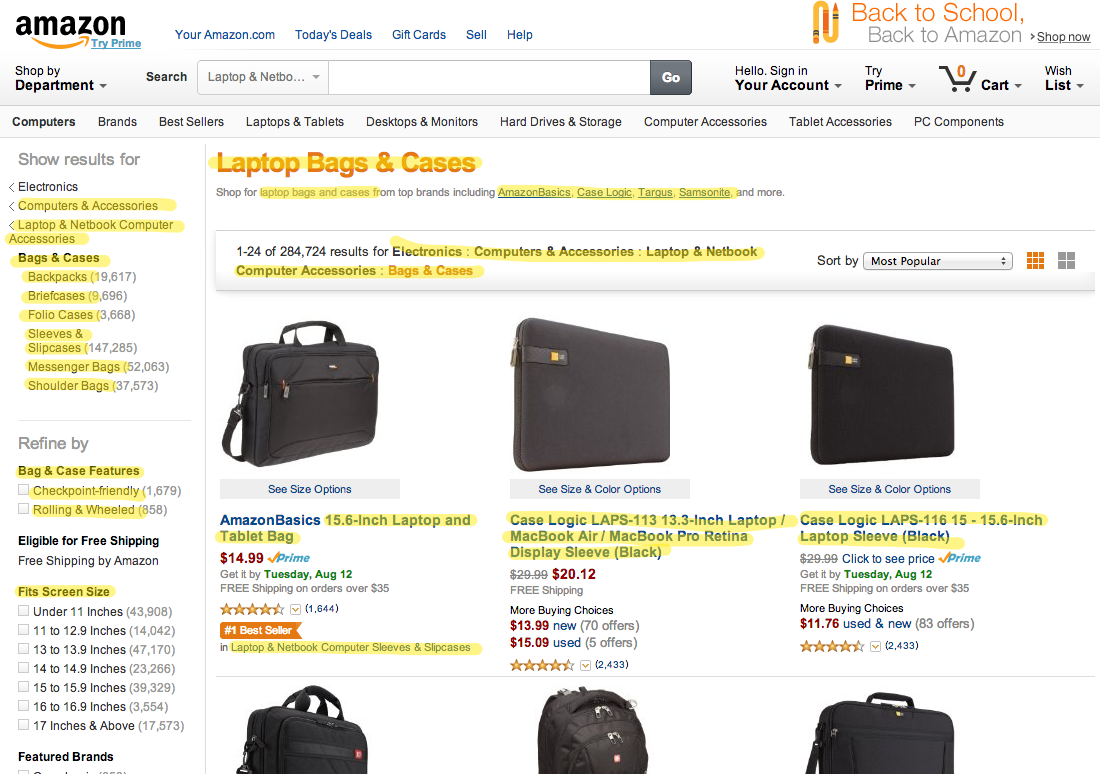
You’ll find even more keywords once you dive into individual products.
Pay special attention to these areas on product pages:
-“Customers Who Bought This Item Also Bought”
-“Product Description”
-“Product Ads from External Websites”
-“Customer Questions & Answers.” You’ll find some nice query-like longtail keywords here.
-“Customer Reviews.” Again, this is a great source of longtails.
Let Amazon be your guide. They’re the biggest e-retailer around, and they have some great keyword clout going for them.
Conclusion
Keyword research is a basic skill for any SEO. The actual process of finding those keywords, however, does not require expensive tools, formula-driven methods, or an extremely limited pool of options.
I’ve used each of these methods for myself and my clients with incredible success.
What is your favorite source for finding great keywords?
Sign up for The Moz Top 10, a semimonthly mailer updating you on the top ten hottest pieces of SEO news, tips, and rad links uncovered by the Moz team. Think of it as your exclusive digest of stuff you don’t have time to hunt down but want to read!
Continue reading →